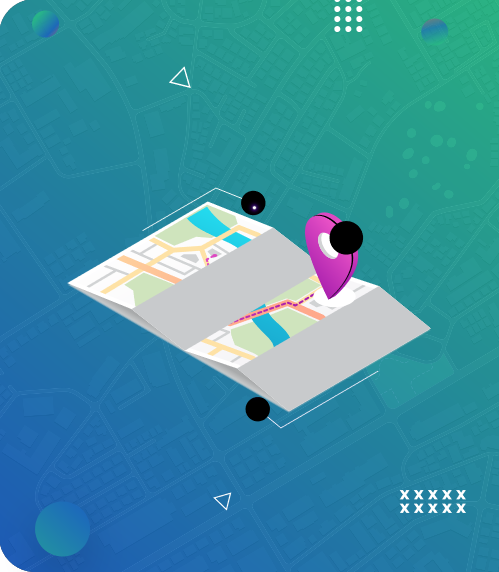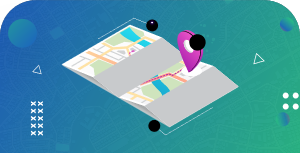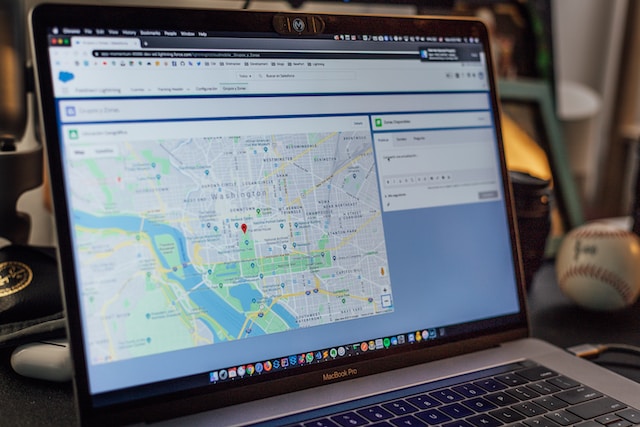Using Google Maps in navigation is handy for moving from one location to another destination. With this navigation tool, you can plan routes, up to ten different stops, find the distance between two points, and many more.
There are many practicalities to utilizing Google Maps. Learning to use and employ them in your daily navigation will significantly benefit you. One classic feature that Googe Maps boasts is the ability to drop a pin in different locations.
Dropping a pin helps you accurately locate and pinpoint locations and points of interest on a map. It can be useful when you are in a new neighborhood and need a focal point to explore your surroundings.
Suppose you want to learn how to drop a pin on Google Maps or other alternatives. In that case, this guide provides all the essential steps to help you do so effectively. Also, you will learn how to drop a pin on mobile devices, such as PCs, Androids, and iPhones. But first, let’s consider a few reasons why dropping a pin is vital in human navigation.

The Need To Understand How To Drop a Pin
No one can deny the practicality maps offer humans in navigation. As navigators, geographers, and explorers sought new lands and seas, using physical maps made it possible. Due to modern technology advancements, these maps have become smaller, more compact, and more digital. We can even access them on our mobile devices. Thus, many users today employ digital maps for personal or business needs.
Google Maps has become a popular and vital navigation tool since the start of the 21st century. As navigation technology advances, it continues to evolve in providing the best navigation features than its competitors. One easy feature in Google Maps is the “drop a pin” functionality. You may wonder about the need to know how to drop a pin.
For instance, Google has made it possible to type an address on its map, bringing out near-accurate results. Suppose it gives you a general location, yet you target a specific area. In that case, dropping a pin will allow you to pinpoint that area and add more details.
Whatever reasons you may have, learning how to drop a pin on locations is helpful in navigation. Now let’s consider a few steps to drop a pin on Google Maps.
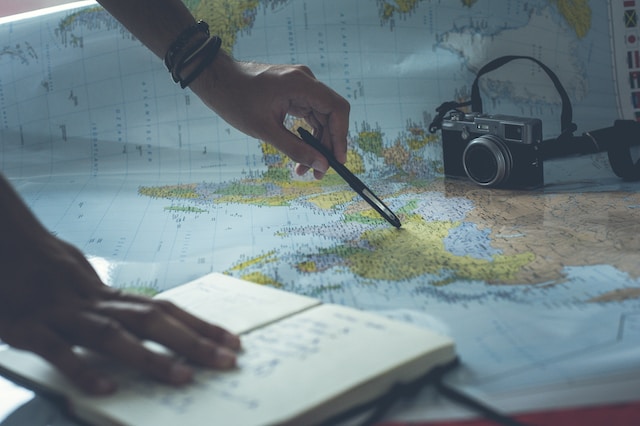
How To Drop a Pin in Google Maps To Make Planning Trips Easier
Google Maps utilizes several pins (with various colors) to identify points of interest, including restaurants, parks, places of worship, and many others. However, you must note that learning how to drop a pin does not distort maps. Instead, it makes planning your route on Google Maps easy.
Suppose you plan a trip and want to mark a specific location along your route. In that case, here are four steps to drop a pin in Google Maps.
Step 1: Launch Google Maps
Launching it on your computer is the first step in learning how to drop a pin on Google Maps. You can go to its official website on your PC and allow it to access your current location.
Step 2: Pin Your Location
The next step is to navigate to the location you want to drop a pin. Then right-click on the map to select where you want to drop the pin. Instantly, a red pin appears at the location you selected.
Step 3: Check Out the Necessary Information
Now that a red pin appears, you have pinned your location successfully. Pinning a location provides additional information, such as the address and longitude/latitude coordinates. You can customize the pin’s name, add notes, and share the location with loved ones.
Step 4: Save the Location Pin
The final step is to save the pin for future reference. Click the “Save” button next to the pin’s name. If you want to access that location later, check the navigation pane on Google Maps. You will find the list of pins you have saved.

4 Steps on How To Drop a Pin on Android Devices
Google Maps is available across mobile platforms such as Windows, iOS, MacOS, and Android. Over the years, Google and Android have become inseparable. Operating an Android device without Google services is almost impossible. You may use Android without a Google account. However, you won’t be able to install apps from the Play Store or utilize other Google apps, including Google Maps.
Interestingly, nearly every Android device available in the market has several Google apps pre-installed. Google Maps is usually one of them. Let’s quickly look at the four steps to follow to know how to drop a pin on Android devices.
Step 1: Launch the Google Maps app on your Android device. Then, search for the location you want to drop a pin.
Step 2: Tap and hold the location on the map where you want to drop the pin until a red pin appears.
Step 3: When the pin fixes to your desired location, the search bar displays the geographic coordinates (longitude and latitude). At the bottom of your screen, it provides other information, such as the address and estimated arrival time (ETA).
Step 4: You can adjust your pin by tapping and holding the new location you want it to be. Then you can get directions to your pin. Also, you can start your journey from your current location to the pinned one. Furthermore, you can save or share it with family and friends through messaging apps.
Look at that! You can drop a pin on Android devices, like utilizing Google Maps on a PC, without a sweat. However, can you do likewise on iPhone? Let’s consider how to drop a pin on iPhones next.
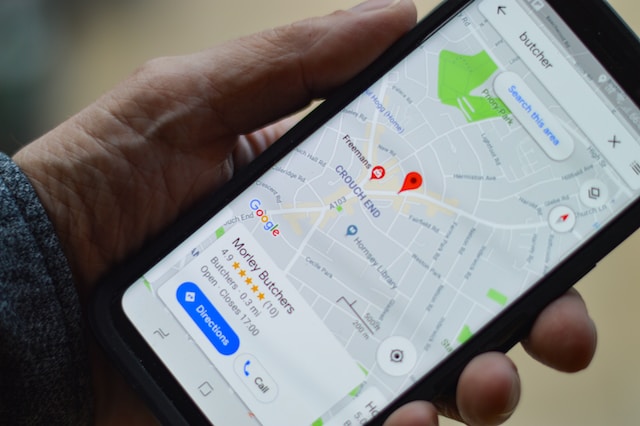
4 Steps on How To Drop a Pin on iPhone
For over a decade, Apple has employed its mapping service, Apple Maps, to provide its users with a top-notch navigation experience. If you own an iPhone or other Apple devices, you likely have its maps pre-installed on your phone. Let’s consider the three basic steps of how to drop a pin on an iPhone using Apple Maps.
Step 1: The first step in learning how to drop a pin is to launch the “Maps” app on your iPhone. When the app opens, it displays your location with a blue pin. This pin moves as you change direction in real time.
Step 2: Search for the location you want to pin. After, you tap and hold the location until the red pin appears. If nothing pops up, you may need to zoom in on Apple Maps for a more precise location.
Step 3: You can edit your location on the app to provide more details regarding your location. This feature will display the satellite view of your location. You can move the pin to where you want it to be, and when you are through with the edits, click “Done.”
Step 4: After making the necessary edits, you can get directions from your current location to your “marked location.” Alternatively, you can remove your pin, add it to your favorites, and share the location with friends on other platforms.
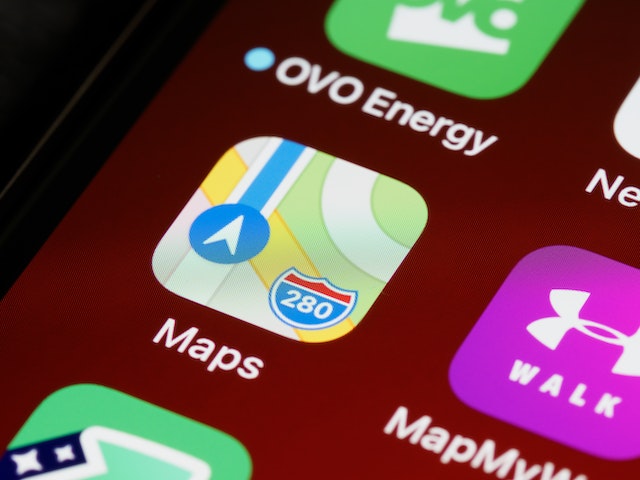
3 Tips To Consider When You Drop a Pin on Google Maps
As you learn how to drop a pin on Google Maps, it is helpful to consider certain factors. Here are three tips you may need to consider when dropping a pin on Google Maps
- Be Accurate in Dropping Your Pins
One of the significant factors to consider when learning how to drop a pin on Google Maps is accuracy. Ensure you select the correct location on the map so your pin can be accurate. Also, employ the proper zoom levels to pinpoint the right location on the map carefully. - Name Your Pins Correctly
Another factor to consider when you pin a location is paying attention to how you name them. It is important to name them descriptively. As a result, you can quickly identify them when you need them in the future. - Add Effective Notes
Adding notes to a pin helps provide additional information about a location. It will be beneficial when you navigate to such a location in the future. So, include details on why you mark such a location and other vital information regarding its area.
Create Your Custom Maps With Mapize
Learning how to drop a pin on Google Maps is a straightforward process you can perform on your computer or mobile devices. This feature is helpful as you navigate and explore the world around you. Sticking to the steps in this guide, you will discover how easy it is to pin a location when planning your routes. Indeed, employing some features on Google Maps in your personal life or business can offer a better navigation experience.
On the other hand, you can consider Mapize, an excellent mapping software to create custom maps and implement customization options. Thanks to its AI mapping software, Mapize can add custom markers to your apps, create maps with multiple pins, and much more.
Suppose you are a business owner seeking to provide better-customized maps for your clients in a particular geographic. In that case, Mapize will lend a helping hand in delivering the best mapping solutions for your needs. Try Mapize today for free today and create your first custom map.