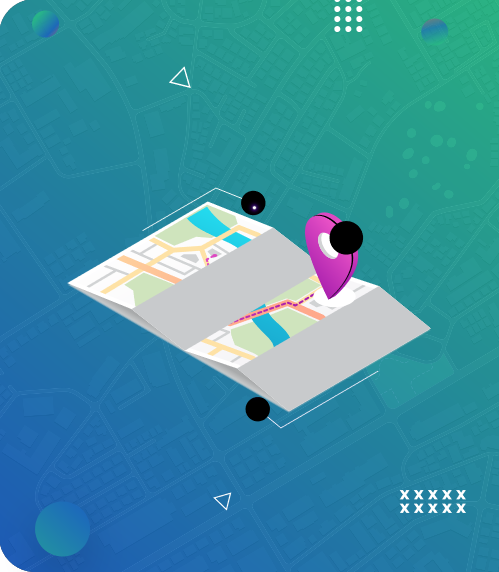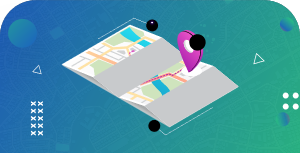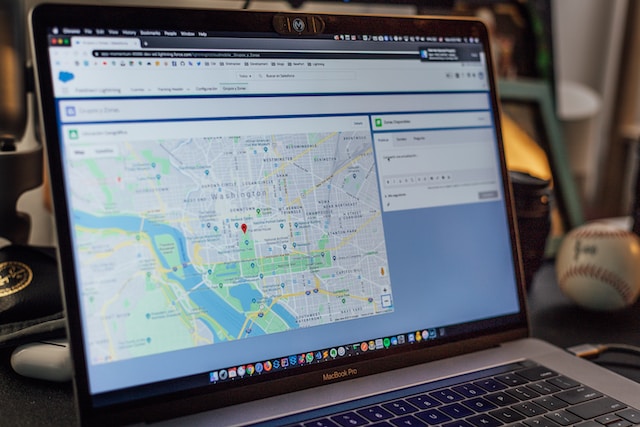Finding the most effective routes for your drivers is integral to your delivery business. An effective delivery route enables you to deliver more goods in less time, ultimately increasing revenue and lowering labor and other costs.
Many businesses use Google Maps’ delivery route planner in their start-up phase. While this works well for small businesses with fewer deliveries, it is inefficient for large-scale companies. This article will focus on how to map delivery routes using Google Maps and mapping tools that will speed up your delivery process.
- 7 Steps on How to Map Delivery Route Freely on Google Maps
- How to Map Delivery Route: 4 Limitations of Google Maps
- 4 Steps on How To Optimize Route on Google Maps
- 8 Tips on How to Map Delivery Routes Faster
- 4 Ways To Optimize Delivery Routes Manually and Automatically
- Mapize – An Excellent Route-planning Tool
- 8 Steps on How to Map Delivery Routes on Mapize
- Closing Thoughts on How to Map Delivery Routes
7 Steps on How to Map Delivery Route Freely on Google Maps
Delivery route planning involves creating a link between multiple locations on the path delivery personnel take when delivering goods. As such, it becomes crucial for users to know how to map delivery route freely on Google Maps.
The process is relatively straightforward. To learn how to map delivery routes on Google Maps, here are the steps you should follow:
Step 1: Open the Google Maps application on your mobile phone or go to maps.google.com on your web browser.
Step 2: Click the “Directions” button on the bottom right corner of your screen. This button helps you start adding multiple locations on your Map.
Step 3: Select the car icon to show you are driving. You can also select the bike or truck icon, depending on your mode of delivery.
Step 4: Choose your location. It is important to note that Google Maps, by default, begins your starting point with your current location. You can change your location if you are not starting at your current location. You can use the search icon or choose from your recent addresses to add your stops faster. Google gives suggestions based on your geolocation.
Step 5: Add multiple stops. Tap the three dots in the top right corner and hit the “Add Stop” button to add multiple stops on your maps.
Step 6: Repeat step 5 to continue adding locations to your maps.
Step 7: Rearrange your route after adding all your stops. Google Maps allow you to rearrange the order of your stops. You can do this by dragging the three lines in front of your stops.
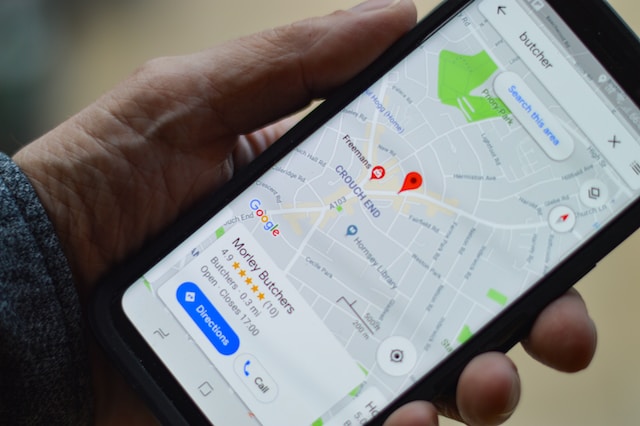
How to Map Delivery Route: 4 Limitations of Google Maps
Knowing how to map delivery routes on Google Maps is essential for business. This is because it is accurate and free. However, it is vital to recognize that Google Maps has its fair share of limitations. This is true if you have multiple delivery drivers and many deliveries to make in a day. Some of Google Maps’ limitations include the following:
- Maximum of 10 Stops Per Route
One major setback of Google Maps is that it only allows you to add ten stops maximum to your route. This implies that you must create two different sets of directions for drivers with more than ten stops. Indeed, this can be stressful. Consequently, delivery businesses often seek other Google Maps alternatives to enhance delivery. - You Can Only Plan a Route at a Time
You must create and distribute directions one at a time if you have multiple delivery drivers. It is impossible to arrange routes for all of your drivers simultaneously. This takes a major toll on the efficiency of your business. Thus, it is not just enough to know how to map delivery routes on Google Maps. It is equally important to ascertain if it is the right choice for your business. - It Doesn’t Account for Vehicle Parameters
When planning routes, Google Maps does not show in-depth features on the road you drive. It can’t identify low bridges, narrow passages, and other relevant information for drivers. Therefore, route planning on Google Maps can’t provide optimal driving directions for huge delivery trucks or vans. - It Delays the Time Window
To stand out in the delivery business, you must minimize the delivery time window. Customers ask for a minimum delivery window because of their low patience levels. To fulfill this requirement, Google Maps may not be your ideal option.

4 Steps on How To Optimize Route on Google Maps
Despite knowing how to map delivery routes with Google maps, optimizing routes on Google Maps can be stressful if you create multiple-stop routes for many delivery drivers. You must learn how to optimize routes on Google Maps to make the delivery process less time-consuming. Follow these steps to start:
Step 1: Group your stops into driver territories if you have multiple delivery drivers. You can assign postal codes to your drivers or divide the city into zones like north, south, east, and west.
Step 2: List each stop according to its importance. You can do this by following the steps in the previous section.
Step 3: Build the delivery route in batches of ten and find the shortest path between each stop.
Step 4: Dispatch the routes to your drivers. Google Maps allows you to send a route via email or SMS. Drivers can then quickly access the routes on their mobile phones.
Planning optimal routes becomes time-consuming and prone to error once you’ve reached the boundaries of Google Maps. Even if you know how to map delivery routes, you can spend hours creating just one route on Google Maps. For a small business, that may be extremely expensive! Thus, it would help if you could map delivery routes faster and optimize them on other navigation apps.

8 Tips on How to Map Delivery Routes Faster
Using a route planning app that allows route optimization is an important aspect of knowing how to map delivery routes faster. This is where route-optimizing software comes in. It helps efficiently deliver goods to their correct destinations within a short period. Here are some tips on how to map a delivery route faster:
- Plan routes with multiple drop-offs in seconds.
- Arrange drop-offs based on the order of importance.
- Schedule deliveries for your whole fleet.
- Adjust the routes and stops in real-time.
- Dispatch routes to the drivers in the entire fleet.
- Track and monitor every driver’s progress on each route.
- Provides accurate ETAs and tracking links to customers.
- Automate how you collect reports and feedback.
- Collect historical data from previous routes. This makes it easier when planning routes next time.
4 Ways To Optimize Delivery Routes Manually and Automatically
It is not enough to know how to map delivery routes. It is equally important to learn how to optimize them. Ultimately, optimizing delivery routes is crucial for success in delivery businesses. The four steps below will help you understand how to optimize your routes (both manually and automatically) effectively.
- Plan Routes for Different Delivery Types
Plan delivery routes depending on how customers want you to deliver their packages. They can choose curbside, threshold, or white glove delivery.
White glove delivery, for instance, necessitates additional care, special handling, and, occasionally, the installation or assembly of a product in the customer’s home. As a result, a white glove delivery stop would take longer to service than a threshold delivery stop (delivery at the customer’s front door). It is more beneficial to assign a driver for each delivery type. - Plan Delivery Routes with Customers’ Addresses
Using a route planner, upload customer addresses from a spreadsheet or copy and paste them into the route planner. Certain route planners’ e-commerce integration generates delivery orders with customers’ shipping contact from online purchases. - Group Multi-stop Delivery Routes
This is where your delivery routing app will complete all the work. By grouping customer addresses in the most effective sequence, you can deliver more products with fewer delivery trucks. This minimizes labor and delivery costs. - Optimize Delivery Routes Based on Delivery Van/Truck Capacity
When deciding how to map delivery routes, you should consider the capacity of your vehicle. You should consider the cubic volume, maximum weight, or the maximum number of goods each delivery car can carry. This enables you to increase fleet efficiency and ensure you use your assets to their full potential.

Mapize – An Excellent Route-planning Tool
Mapize is a route planning software that uses the Google Maps API and provides various optimization capabilities that Google does not offer. Anyone can learn how to map delivery routes with this tool due to its simplicity and usability. These are a few reasons why this route-planning software is a better option than Google Maps.
- You can add many stops to each route to save time and ensure each driver only receives one set of directions.
- You can create all of your routes at once on a single map.
- Mapize automatically calculates the fastest and most efficient order for your stops. This means you don’t have to do it manually.
- You can access the customization and editing features you need to optimize your map.
- Mapize is cloud-based. This implies that drivers can access their routes anywhere on any device (iPhone, Android, etc.). You can also export your routes to a CSV file and send them to your delivery personnel.
- You can select the types of instructions you want depending on the mode of transportation you use while planning your journey on Mapize. You can get information on driving directions and shortcuts.
- You can optimize multiple stops and learn how to map delivery routes freely on Mapize. Mapize offers route optimization, delivery time windows, spreadsheet route planning, turn-by-turn navigation, and more. However, like other route planners, Mapize’s free plan has limited features.

8 Steps on How to Map Delivery Routes on Mapize
Route optimization is vital to your company if you offer delivery services. To learn how to map delivery routes on Mapize and optimize them, follow these eight steps:
Step 1: Visit the Mapize website. Create an account or log in if you already have an account to save your maps and make future edits.
Step 2: If you have location data (customers, depots, and suppliers), you can upload it using an Excel spreadsheet or CSV file, or add it manually by copying and pasting your data columns.
Step 3: After entering your data, click “Create Map.”
Step 4: Adjust the Geo Decoding fields until they are accurate for your data type. Customize your map then click “Make Map.”
Step 5: Click “Save Map + Continue” then give your map a name and add your email address to save the map URL. Control the visibility settings here then click “Save Map.”
Step 6: Click “View Saved Map.” In the next window, click the pencil icon on the bottom right corner next to “Optimal Route.” Draw around the pins in the area where you want to get directions. Click “Optimal Route.”
Step 7: In the pop-up window, select the points on your map where you want to start and end your route. Otherwise, if you want to use a different location, enter the desired address. Choose your travel mode then click “Map Route.” Mapize will display your route information, allowing you to view your directions turn-by-turn — just click the “Navigate” button toward the top center of the screen.
Step 8: To start a new route, click “Reset Route” then you can start over with the pencil tool. Voila! You’ve learned how to map delivery routes on Mapize.

Closing Thoughts on How to Map Delivery Routes
Finally! Now you understand how to map delivery routes. This is critical to improving your company’s financial performance and overall customer experience.
Furthermore, Mapize is a route optimization tool that uses Google’s geocoding API to take thousands of map points and display them efficiently. It offers features like clustering, optimized routes between points, and latitude/longitude, which shows your drop-off locations in an organized manner. Try us out today and create your first map for free.