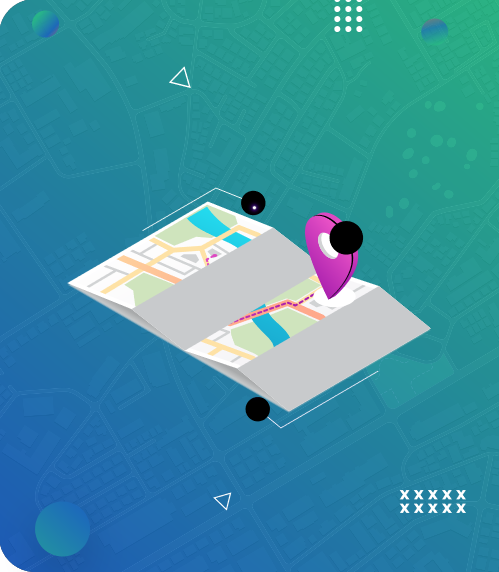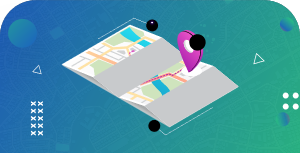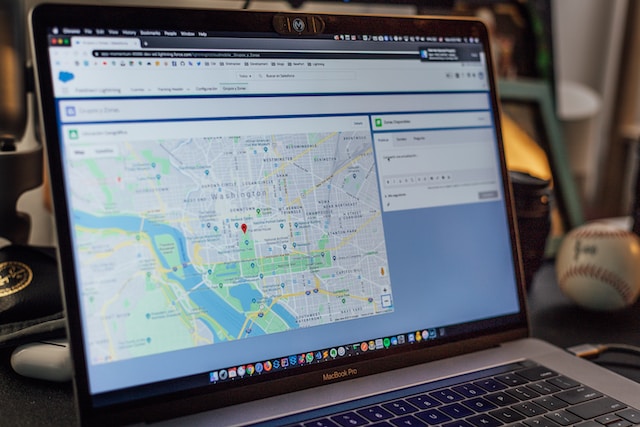Google Maps is arguably the best navigation app in the 21st century. Thanks to its extensive mapping services, billions of users utilize Google Maps to cater to their needs. It has become a go-to app for planning a road trip or delivering products and services to your customers.
There are several features to utilize on Google Maps, making it a reliable and efficient map. One unique feature includes knowing how to draw a radius on Google Maps. Is this possible? Yes, it is! The ability to do so serves various purposes. For instance, you can find the nearest restaurant or discover the number of customers within a certain radius of you.
You are not alone if you don’t know how to draw a radius on Google Maps. Interestingly, this guide will provide steps to help you do so effectively.

- Why Do I Need To Draw a Radius on Google Maps?
- 5 Steps on How To Draw a Radius on Google Maps App
- How To Draw a Radius on Google Maps Android
- Using Third-party Tools To Draw a Radius on Google Maps
- 3 Tips To Note When Drawing a Radius on Google Maps
- Conclusion: Create Custom Maps for Your Personal Use With Mapize
Why Do I Need To Draw a Radius on Google Maps?
Utilizing Google Maps is suitable for personal or business needs. Many features on the app can improve your navigation or exploration within your area. Hence, drawing radius on Google Maps comes in handy. Here are specific scenarios that can help you see reasons to learn how to draw a radius on Google Maps.
- Suppose you are a new business owner seeking to expand an existing one. In that case, knowing the geography within a certain distance of your location is crucial. Drawing a radius on Google Maps can help you visualize your business potential, identify competitors, and select the best location for your business.
- If you are planning an event, say a wedding or business conference. Drawing a radius on Google Maps can help you quickly identify great venues your guests can get to easily. Also, you can note hotels or restaurants that can serve your guests in the area.
- In the event of an emergency in the future, learning how to draw a map can help you discover areas that can likely be affected. Also, it can help you explore evacuation routes and emergency shelters within your current location.
If these reasons resonate with you, then you are in the right place. Read on to learn more on how to draw a radius on Google Maps app.
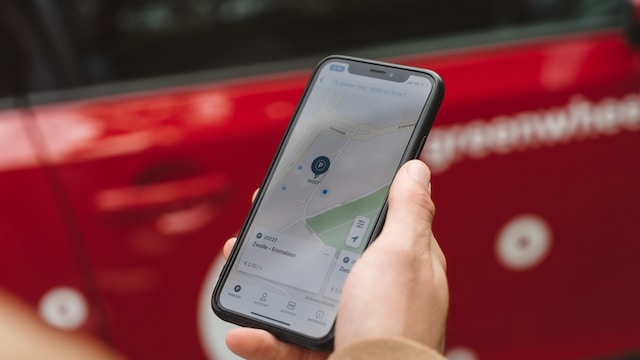
5 Steps on How To Draw a Radius on Google Maps App
Learning how to draw a radius on Google Maps app is helpful for various purposes. For instance, you can check out cool spots around you or identify potential business locations to serve your customers better.
Surprisingly, there is no radius drawing tool on the Google Maps app. However, it would help if you didn’t lose hope, as there are third-party tools that can do this. Let’s quickly consider the steps to draw a radius on Google Maps.
Step 1: Launch the App and Input Your Location
Open the Google Maps app on your mobile device. Then, you can tap the search bar to input a location you want to draw your radius around. You can also use your current location by tapping the “Current location” button at the bottom right of your screen.
Step 2: Copy the Geographical Information of Your Location
Once you figure out the location you want to draw a radius, tap the location till you see a red pin. Click the red pin to provide the location’s details, including its geographical information – latitude and longitude. Note that the first number is the latitude, and the second is the longitude.
Step 3: Use a Trusted Third-party Tool To Draw a Radius on Google Maps
The next step involving how to draw a radius on Google Maps app is using a radius tool like KML4Earth. This tool will allow you to input your location’s circle radius, latitude, and longitude. Once on the KML4Earth site, input the necessary details and click “Generate a circle.”
The tool will automatically create and download a KML file of your radius on your mobile phone.
Step 4: Go to Google’s My Maps
The fourth step in learning how to draw a radius on Google Maps is to visit MyMaps, a subsidiary map service that Google owns. Go to the MyMaps official website, then click on the “+” sign to create a new map. You can edit your map by naming it.
Step 5: Import Your Kml File
After successfully creating your new map, importing the KML file you downloaded is the final step. Click “import” on the top left navigation pane. After you import your KML File, MyMaps will zoom in on your specific location and generate a radius equidistant from it. That is how to draw a radius on the Google Maps app.
How To Draw a Radius on Google Maps Android
Of course, Google Maps is available on Android devices. However, radius drawing tools are unavailable on the app. As a result, users go online to search for “How to draw a radius on Google Maps Android.”
While most of the search results do not offer satisfying answers, the truth is that no radius tool is available on Google Maps. Still, it does not mean you cannot learn to draw a radius on Google Maps. The following steps reveal how to draw a radius on Google Maps for Android users.
- Launch Google Maps on your Android device. Then, input the location you want to generate its radius on the map.
- Tap on the location until a red pin appears. As you check the information, copy its latitude and longitude (in the form of 1.111111, 2.22222).
- Next, use a radius tool like KML4Earth, and input the latitude and longitude of your location.
- You can select your circle radius range and color. Then, click “Generate circle.”
- The site will download the KML file on your mobile device. After, go to My Maps.
- On the My Maps site, tap the “+” sign to create a new map. Import your KML file, and it will automatically generate the location’s radius.
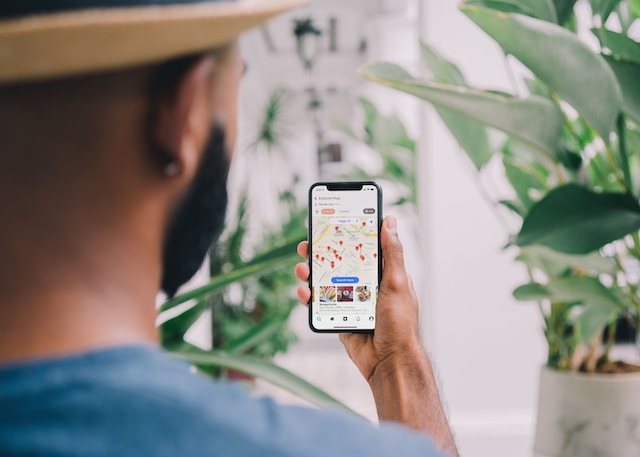
Using Third-party Tools To Draw a Radius on Google Maps
Google Maps is a potent tool mapping developers and users utilize for professional and personal purposes. However, it relies on third-party tools to provide more navigation services for the average user. A classic example is the radius map tool.
The radius tool helps users create radius proximity circles and visualize data within their location. When you use it to draw a radius on Google Maps around a location, it helps to search and explore available points of interest. It also helps business owners know how to deliver efficient customer service.
Radius tools generate a circle around your current location. This circle becomes your search radius, and you can analyze every landmark feature, building, and layout. Via this tool, you can adjust the size of your circle to accommodate more or fewer points of interest.
Besides the KML4Earth, a proper radius tool for Google Map users, Calcmaps is another effective tool to draw a radius on Google Maps perfectly. You must navigate to its official website and input your location in the search box.
After providing your search result, you can add a circle by inputting its radius. You can also manually adjust your circle radius according to your preference. You can then analyze it for your business or personal use.
3 Tips To Note When Drawing a Radius on Google Maps
When utilizing third-party radius tools, it is crucial to consider helpful tips when you want to draw a radius on Google Maps. These three tips will help you achieve better results by utilizing your radius map for your desired purpose.
- Employ The Right Zoom Level
When you drop a location pin on the map, your zoom level can affect your radius accuracy. If you zoom out too much, your radius may cover a larger area than necessary. On the flip side, if you zoom in too closely, your radius will be smaller and not cover all the essential locations you have in mind.
Therefore, as you utilize radius tools to draw a radius on Google Maps, ensure you experiment with varying zoom levels to find the right balance for your needs. - Consider Your Location Terrain
The earth is not generally plain, as several geographic regions have elevations, hills, and mountains. Thus, it is important to consider the elevation changes when you draw a radius in specific geographic locations. For example, suppose the location where you intend to draw a radius has higher elevations. In that case, increasing your radius to accommodate more areas is best. - Consider The Traffic Within The Area
Suppose you are a business owner who wants to map out efficient routes to deliver your products to customers within your location. In that case, it is imperative to consider the traffic flow in such an area. It is possible that despite having a smaller radius, the time to journey from one point to another can take longer, especially during rush hours. So, be sure to factor in potential traffic delays when plotting a radius on Google Maps.
Conclusion: Create Custom Maps for Your Personal Use With Mapize
Knowing how to draw a radius on Google Maps is important for several purposes, from planning routes to checking out landmark features in your locations. While this tool is unavailable on the Google Maps app, you can still utilize reputable third-party radius tools to map your area.
Ultimately, you can consider Mapize, a powerful mapping platform allowing you to create radius maps accurately. Also, it provides several cutting-edge mapping tools to help create accurate and visually pleasing maps. If you are a business owner seeking to plan better delivery routes or you want to analyze geographic data, Mapize can set you on the right track. Why don’t you try Mapize out for free and create your first map today?