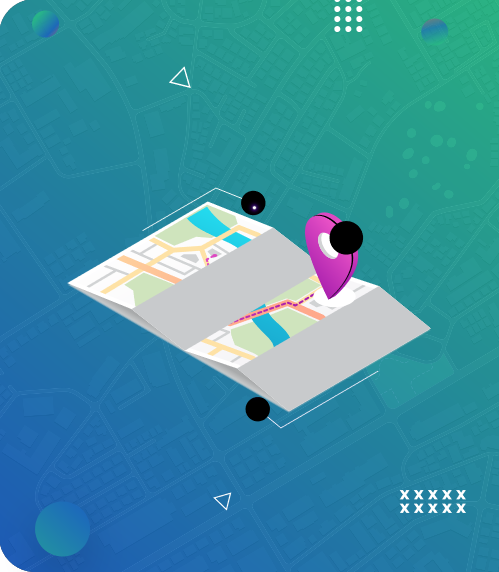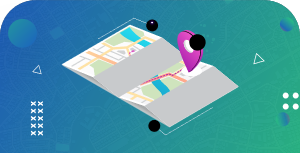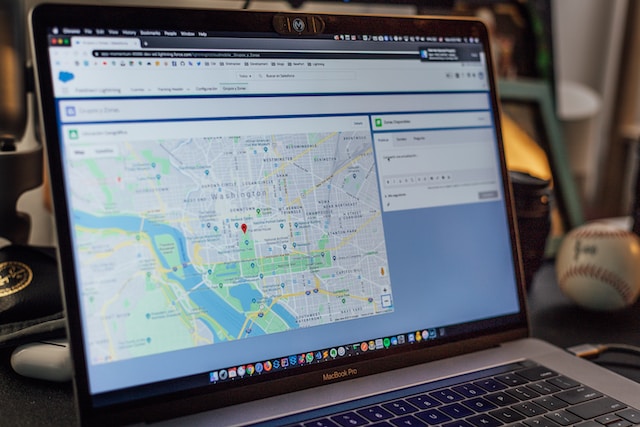Google Maps has become a popular navigation app essential to human life. It allows individuals to plan their journeys, get real-time traffic updates, and deliver products and services to their customers.
One impressive feature that makes Google Maps an excellent tool is the ability to calculate travel time. Many consider this feature remarkable yet wonder how it can accurately calculate travel time on Google Maps.
It employs modern technology and other factors to provide accurate travel time. How truly remarkable! This guide will provide interesting details on how to calculate travel time on Google Maps. Overall, you will better appreciate how Google Maps continues delivering accurate navigation to its users.

- How Does Google Maps Calculate Travel Time?
- 4 Factors That Help To Calculate Travel Time on Google Maps
- What Speed Does Google Maps Use To Calculate Travel Time?
- 3 Factors That Affect Speed When You Want To Calculate Travel Time on Google Maps
- Understanding Estimated Time of Arrival (ETA)
- Other Useful Navigation Features of Google Maps
- Final Thoughts on Calculating Travel Time on Google Maps
How Does Google Maps Calculate Travel Time?
Google Maps is a sophisticated high-end tool that dominates many alternatives in the navigation sector. A study indicates that over 150 million active users utilize Google Maps monthly, providing them with millions of navigation info daily. It is especially evident as we employ Google Maps to plan a route, commute to work, navigate unfamiliar territories, and more.
Despite its high-end navigation services, many ask, “How does Google Maps calculate travel time?” This question often arises due to the Expected Time of Arrival (ETA) accuracy. Well, the answer is not far-fetched. Google Maps employs a complex algorithm to estimate travel time from various variables.
To calculate travel time on Google Maps, the algorithm accounts for various transportation modes, including walking, driving, cycling, and public transit. It also considers many factors, such as weather conditions, traffic patterns, and terrain.

4 Factors That Help To Calculate Travel Time on Google Maps
After considering how Google Maps calculates travel time, it is necessary to consider specific factors that can help to calculate travel time on Google Maps. Here are four of them.
- Determination of the Fastest Route
One significant factor that helps to calculate travel time on Google Maps is determining the fastest route between the starting point and the destination. To determine the best route, Google Maps notes road networks, real-time and historical traffic data, and machine learning algorithms.
- Speed Limits
Another factor to consider is the speed limit. Since Google Maps receives data from GPS satellites, it assumes the average speed of vehicles. Also, it takes note of the terrain of certain road networks and their speed limits.
Consequently, as long as there is no traffic, the app assumes the drivers will navigate to their final destinations with such speed. For instance, Suppose the speed limit of a particular highway is 40 miles per hour with no traffic in sight. In that case, Google Maps calculates travel time at 40 miles per hour to reach their final destination.
- Including Real-Time Updates From Users
Google’s complex algorithm allows it to consider real-time updates from other users on the road. This app collects data from mobile phones, GPS devices, and vehicles to provide updates on traffic, accidents, or other road features. Thus, it will automatically update the estimated travel time while journeying.
- Different Modes of Transportation
Another factor determining the travel time calculation on Google Maps is different modes of transportation. The transport mode you use to navigate from your current location to your final destination is quite significant. Different transportation modes have varying speeds and travel times. Google Maps collects data on the average speed of each mode to provide an estimated arrival time when navigating.

What Speed Does Google Maps Use To Calculate Travel Time?
Indeed, a lot is happening behind the scenes to calculate travel time on Google Maps. Likely, in your early education, you are aware of this universal formula for calculating the total distance of an object or person;
Total distance = Average Speed X Time Taken
Therefore, to calculate your average speed, you need to know the total distance you covered. When you get the answer, divide it by the time it took you to cover that distance.
Average speed = Total Distance / Time Taken
Despite its complexities, Google Maps bases its operations on this universal formula to provide your average speed and travel time during navigation.
So you are right to ask, “What speed does Google Maps use to calculate travel time?” To calculate this effectively, the app utilizes speed limits to provide accurate travel time. How so?
Speed limits are safe speeds that traffic laws provide road users with to prevent accidents. They are a significant determinant when you want to calculate travel time on Google Maps. Following traffic laws, the app assumes drivers will travel at the specified speed limit on any road.
This assumption is valid because most drivers follow speed limits strictly to avoid speeding fines, tickets, and other penalties. To determine the speed limit of major and minor roads, Google Maps collects data from government agencies and traffic studies. Also, it provides users with updates on the speed limit in cases of road construction, accidents, and other factors.
3 Factors That Affect Speed When You Want To Calculate Travel Time on Google Maps
Speed limits help to calculate travel time on Google Maps effectively. However, other factors can also affect the speed. Here are three major factors to keep in mind.
- Real-Time Traffic
Traffic is usually a common factor that affects speed when trying to calculate travel time on Google Maps. Google Maps collects traffic data in real time and updates its users regarding the current traffic conditions on the road. Moreso, since traffic affects speed significantly, the app can adjust travel time estimates by introducing slower speed indicators on its maps.
- Mode of Transportation
The mode of transportation you employ in navigation can affect the speed necessary to complete your journey. Thus, it significantly alters your travel time on Google Maps. How so? Consider the varying speeds of different transportation modes.
For vehicles and motorcycles, Google Maps assumes that drivers will travel at or below the speed limit on any road. As a result, it predicts the travel time when plying a particular route to get to your destination.
The app uses different speeds for bicycles and pedestrians to calculate travel time. These speeds depend on factors such as the terrain, the presence of bike lanes or sidewalks, and their average speed.
- Personal Factor
It is another determinant that affects speed when calculating time travel on Google Maps. Some users may enjoy their trips more by going slower than the speed limits, thus increasing the estimated arrival time. Others may want to reach their destination as fast as possible, thus reducing travel time.
Also, human errors often occur when users calculate time travel with a particular transportation mode. In effect, they are not employing the right mode on Google Maps to calculate transportation mode accurately.

Understanding Estimated Time of Arrival (ETA)
Overall, Google Maps provide accurate travel time by combining real-time traffic data, transportation modes, and speed limits. When you want to calculate travel time on Google Maps, it provides an ETA according to available traffic data.
It is important to note that Google Maps’ estimated time is not always accurate. It would help to consider present traffic and weather conditions, accidents, and road closures. Also, suppose you are traveling during rush hour or in a busy city. In that case, your estimated travel time is longer than the time stipulated on Google Maps.
Therefore, if you want to calculate travel time on Google Maps, endeavor to render all available information as an estimate. While normal conditions make this estimate accurate and reliable, unforeseen events can alter it. Ultimately, it would help if you allow a time buffer when using Google Maps for personal or professional use.
Other Useful Navigation Features of Google Maps
Indeed, Google Maps is an amazing tool which provides the best navigation to its users. It’s totally cool to know how to calculate travel time on Google Maps. However, there are several fascinating features that can also be of utmost importance to you.
As a popular mapping service, many users use Google Maps for personal use, like planning a route, preparing for a road trip, and checking out new spots in their area. Business owners utilize it to calculate a route with multiple stops. In fact, you can make delivery at ten different locations in a particular route efficiently with this app.
If you want to navigate through a busy city, especially during rush hour, Google Maps feature real-time traffic data. This feature provides alternative routes from your current location to your destination. Many have found valuable navigation tips when utilizing Google Maps in their daily commute.
Many mapping platforms utilize Google Maps’ functionalities to provide essential features to their customers. Thus, they can create custom maps for their clients and employ various tools to assist them in their personal and professional use.
Furthermore, they collect valuable data from Google Maps to streamline better navigation services for individuals and businesses using their platform. So, this app is more than simply finding the distance or calculating travel time between two points. It helps other mapping platforms to provide better services to their clients.
Final Thoughts on Calculating Travel Time on Google Maps
Google Maps is an excellent navigation tool that offers users accurate travel times regardless of road terrain and speed limits. Complex algorithms and other factors like speed limits and transportation modes help to calculate travel time on Google Maps accurately.
Indeed leveraging the power of Google Maps in your business has many advantages. As such, it becomes important to harness the benefits of Mapize — a mapping platform that integrates Google Maps’ functionality into creating custom maps.
Interestingly, Mapize features tools that help calculate travel time on Google Maps between multiple points. While doing so, it considers traffic conditions, road closures, weather, and terrain. Furthermore, Mapize allows you to integrate custom maps into other applications and services. This will help to increase your workflow and streamline your business to meet the needs of your existing and prospective customers.
You do not require coding knowledge to utilize its tools. So, join Mapize today for free and create your first map.