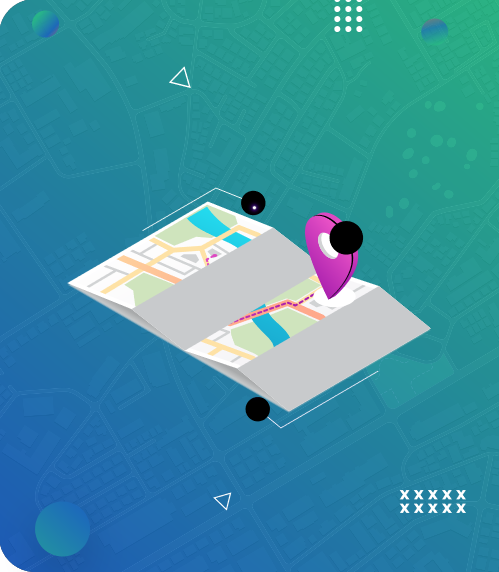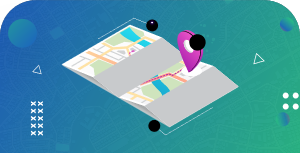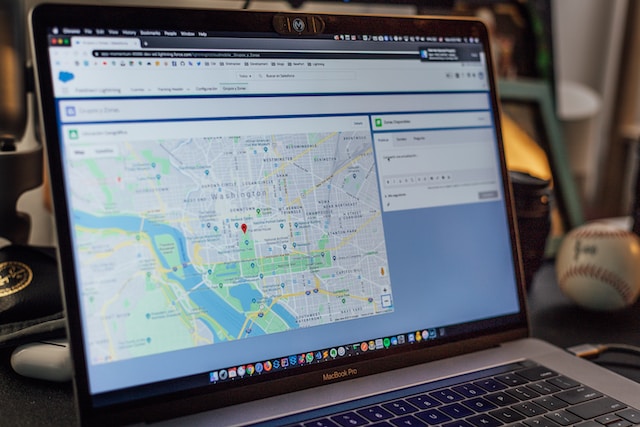In today’s world, Google Maps continues to revolutionize how we navigate and explore today’s world. Undeniably, this map app leads in the navigation space among many alternatives. One of its notable features is Google Maps location sharing, which allows users to share their real-time location with friends, family, or loved ones.
This feature has impressed several users today, especially in a world filled with dangerous elements. Yet, many question its accuracy, implication, and potential impact on our daily lives. In this guide, we’ll examine Google Maps location sharing further by looking at its accuracy and how to utilize it effectively.
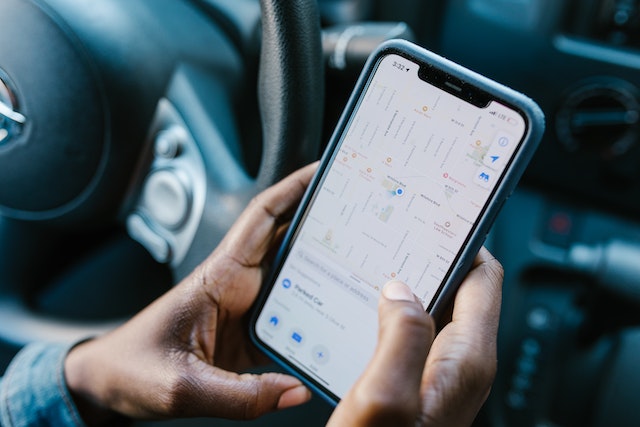
- How Accurate Is Google Maps Location Sharing? Facts You Must Know
- Can You Use Google Maps Location Sharing Offline?
- How To Use Google Maps Location Sharing Feature With Offline Maps
- How To Know if Someone Stopped Sharing Location on Google Maps
- 1. Check the App To Know if Someone Has Stopped Google Maps Location Sharing
- 2. Observe the Person’s Location Marker
- 3. Contacting the Individual Can Help You Determine Whether They Have Stopped Using Google Maps Location Sharing
- 4. A Change in Communication Will Determine if They Have Stopped Google Maps Location Sharing
- How To Turn Off Location Sharing Google Maps
- Mapize Is the Go-to Platform for Your Mapping Needs
How Accurate Is Google Maps Location Sharing? Facts You Must Know
Google Maps location sharing leverages various existing technology to determine and share users’ locations in real-time, including GPS, wifi signals, and cellular data connection. These technologies intertwine to provide accurate IP geolocation.
While it’s interesting that this Google Maps feature performs well, one may ask, “How accurate is Google Maps Location Sharing?” The answer to that question is yes! However, this location-sharing feature isn’t pinpoint-perfect due to certain factors.
Firstly, environmental factors may affect the accuracy of Google Maps location sharing. For instance, tall buildings, dense forests, or tunnels can interfere with GPS signals, leading to temporary inaccuracies in location sharing.
Secondly, the strength and availability of wifi and cellular signals can also impact the location-sharing feature accuracy. Thus, areas with weak network coverage will offer users less precise location data, leading to delayed or inaccurate location data updates.
Another situation that makes sharing location on Google Maps less accurate is device capabilities. Many devices have outdated software or hardware that makes it impossible to offer perfect accuracy to their users.
Furthermore, many high-end devices with much-improved accuracy have battery-saving features that limit GPS updates’ frequency or restrict background data usage. While these settings help conserve battery life, they can potentially lead to less accurate location updates.
Notably, Google Maps is aware of these factors that can affect its location-sharing feature. While they are beyond its control, Google Maps maintains reliability in accurately estimating a person’s whereabouts. Nonetheless, as technology advances, one would expect further improvements in Google Maps’ accuracy and additional features to enhance the location-sharing experience for users. Now that we have attested to its accuracy let’s consider how to use this feature offline.

Can You Use Google Maps Location Sharing Offline?
In the previous section, we analyzed how limited internet access can affect Google Maps location sharing feature. Interestingly, the map app provides a solution with its offline feature, enabling users to access maps and location sharing offline.
Indeed, these offline features have significantly helped many users navigate and commute despite limited network coverage. Hence, you may wonder how to use Google Maps location sharing offline. It’s pretty simple.
First, tap on your profile picture or initials at the top right corner of the Google Maps screen. In the menu, select “Offline Maps.” Afterward, click “Select Your Map.” This will open a map area where you can zoom in or out or move it to cover your desired location. If you are okay with the selected area, tap “Download” to save the offline map to your mobile device.
How To Use Google Maps Location Sharing Feature With Offline Maps
Now that you have downloaded the offline map, you can use the Google Maps location sharing feature without an internet connection. Follow these steps closely to learn how to share your offline location.
- Open the Google Maps app on your mobile device and tap on your profile picture at the top right of the screen.
- Select “Location Sharing” from the menu.
- Select “Share Location” to begin sharing your location.
- Choose the desired contacts with whom you want to share your location.
- Once you have picked your contacts, tap “Share” to send an invitation to selected contacts.
- Your selected contacts will receive a notification and can view your offline location once they accept the invitation.
Following these steps ensure you use Google Maps location sharing feature without needing internet connectivity. Additionally, here are some tips to consider to optimize your experience when using Google Maps location sharing offline:
- Keep your offline maps updated by periodically downloading the most recent versions.
- Save important locations and addresses in advance to easily access them offline.
- Be aware that real-time traffic updates and alternative route suggestions may not be available offline.
- Use Wi-Fi or a reliable internet connection to update and sync your offline maps and location sharing.
With Google Maps’ offline feature, you can stay connected and navigate effectively without internet access. What if you are the recipient of location sharing? Is there a way to find out if someone has stopped sharing their location on Google Maps? Learn more about this in the next section.

How To Know if Someone Stopped Sharing Location on Google Maps
We understand that Google Maps location sharing feature allows users to share their real-time location with others. However, there may be instances when someone decides to stop sharing their location with you, and you want to find out how.
Sadly, Google Maps doesn’t provide a direct notification for this action. Yet, there are specific indicators on how to know if someone stopped sharing location on Google Maps. Let’s consider how to know if someone does not share their Google Maps location sharing feature below.
1. Check the App To Know if Someone Has Stopped Google Maps Location Sharing
One indicator to figure out if someone has stopped Google Maps location sharing is through the Maps app. Once you are on the app on your mobile device, navigate to the “Location Sharing” section. Suppose the person’s name or profile picture is no longer visible. In that case, the person has stopped sharing their location with you.
However, there is a caution. Just because you cannot find their name does not mean they may have stopped sharing their location. They may have temporarily disabled the feature until you can check out their location history more conveniently.
2. Observe the Person’s Location Marker
Another way to find out if someone has stopped using the Google Maps location sharing feature is to observe their location marker on the app. Suppose the marker representing this individual’s location is no longer visible or provides no updates. In that case, the person has stopped sharing their location with you.
Yet, it would also help if you exercise caution. The lack of location updates may be due to poor network connectivity, device issues, or low battery. Thus, the phone is in power-saving mode.
3. Contacting the Individual Can Help You Determine Whether They Have Stopped Using Google Maps Location Sharing
If you suspect someone in your close circle has stopped sharing their location, reaching out to them is the most direct way to confirm. You can message them or call to inquire about their location-sharing status. As such, they can clarify their stance on why they have decided not to use the Google Maps location sharing feature anymore.
4. A Change in Communication Will Determine if They Have Stopped Google Maps Location Sharing
Suppose you accessed someone’s location on Google Maps and noticed a significant communication change. In that case, it could indicate they do not want to share their locations with you. For instance, say someone declines your location requests or does not mention their location in conversation. They have likely stopped sharing their Google Maps location sharing status with you.
Indeed these indicators can help you determine if someone has stopped sharing their location with you. However, it is essential to note that privacy settings and personal preferences can impact location sharing. Some individuals can disable their location sharing due to privacy concerns or battery health. Also, software updates, technical issues, and device changes can affect the visibility of someone’s shared location.

How To Turn Off Location Sharing Google Maps
So far, so good; you have learned to utilize the Google Maps location sharing feature offline. In addition, you now understand how to decipher if someone has stopped sharing their location on Google Maps. However, situations may arise that require you to turn off location sharing. It could be for various reasons, such as privacy, battery-saving purposes, or personal preference.
Whatever the case, you can turn off location sharing on Google Maps easily. You definitely want to know how. Here is a step-by-step process to turn off the Google Maps location sharing feature.
- Launch the Google Maps App: Launch the Google Maps app on your mobile device. Ensure you are signed into the Google account you use to share your location with loved ones and want to turn it off.
- Access the Menu: To access the menu, tap on your profile picture or initials in the app’s top right corner. Scroll through the menu options and find the Location Sharing option.
- Choose Your Sharing Options: Once you navigate the “Location Sharing” section, you will see a list of contacts to share your location with. Choose the contact(s) you want to stop sharing your location. Once you finish selecting them, Google Maps will prompt you to confirm your decision.
- Verify the Change To Turn off Location Sharing: Once you complete the steps above, Google Maps will disable the location sharing for the selected contacts. You can verify the change by checking the “Location Sharing” section again.
Notably, when you turn off location sharing on Google Maps, you only stop sharing your location in real time. Other location-related features, such as saved places, location history, or location-based recommendations, remain unaffected.

Mapize Is the Go-to Platform for Your Mapping Needs
Indeed, the Google Maps location sharing feature has revolutionized the way we navigate and connect with others. It has empowered us to stay connected, coordinate meetups, and ensure the safety of our loved ones. However, there are instances when we seek more specialized features and enhanced capabilities for Google Maps location sharing needs. This is where Mapize, a cutting-edge platform, takes the excitement and functionality to a new level.
Mapize is a dynamic and innovative mapping platform that implements Google Maps’ functionalities. It caters to adventurers and those seeking more specialized mapping capabilities. With its comprehensive features, Mapize enhances the thrill and excitement of location-sharing experiences.
One of the standout features of Mapize is its ability to create custom maps with personalized markers, annotations, and routes. Users can create and customize high-quality maps to share with others, adding a touch of personalization and creativity to their location sharing.
So, as you embark on your next adventure or seek to create memorable location-sharing experiences, embrace the excitement and thrill of Mapize. Step beyond the familiar and delve into a world of personalized maps, real-time collaboration, advanced geolocation, and seamless integration.
Ultimately, let Mapize be your trusted companion, fueling the excitement of your location-sharing journeys and bringing your adventures to life like never before. Join Mapize today and create your first custom maps for free!