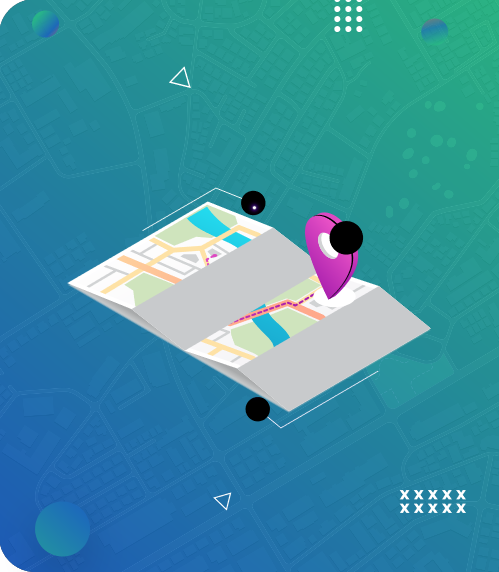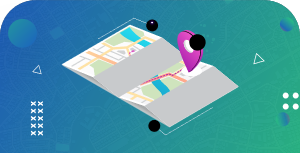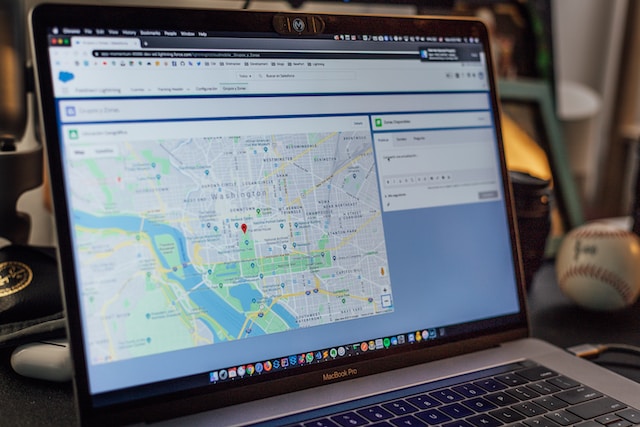Google Maps is the most popular navigation app in the world due to its in-depth data curation, features, and quick transmission of traffic information. Surprisingly, people don’t use one feature on Google Maps very often because they don’t know how to.
That feature is the option to save a route. Knowing how to save routes on Google Maps is helpful when planning a trip. This feature allows you to plan your journey more efficiently. It can also keep you from getting lost. You can even download maps to view offline, eliminating the need for an internet connection to navigate where you need to go.
This article will provide a complete guide on different ways to save routes on Google Maps on your phone and PC. It will also reveal how to share your maps with your family, friends, and business associates.

- How To Save a Route on Google Maps
- How To Save Routes on Google Maps Using iPhone and Android Devices for Easier Access
- Alternative: Save Routes on Google Maps Using a PC
- How Does Google Maps Save Routes Offline?
- How To Save Routes on Google Maps and Share With Other Users
- What You Must Know Before Using Google Maps To Save Routes With Multiple Stops
- Mapize: An Excellent Route Planning Tool To Save Routes on Google Maps
How To Save a Route on Google Maps
There are two ways to learn how to save a route on Google Maps. The first and easiest way is to create a pin on Google Maps. The second way to save routes on Google Maps is without creating pins.
How To Save Routes on Google Maps by Creating a Pin
One of the ways you can save routes on Google Maps is by creating a pin. Follow these steps to create a pin and save a route on Google Maps:
Step 1: Sign in to My Maps on your web browser or log on to the Google Maps app on your mobile phone.
Step 2: Find the area(s) where you want to drop the pin on Google Maps.
Step 3: Once you find the area(s), press that specific spot on the map, and a red pin will appear.
Step 4: After having the red pin, a couple of options will pop up at the bottom. Here, you can either navigate or get directions to that location or save the route on Google Maps.
Step 5: Click “Save” to save the different pins and create a route or navigate around those pins.
Step 6: Google Maps will ask if you want to save the route in one of the following folders: “Favorites,” “Want to Go,” “Starred Places,” “Bookmarks,” or “Create a new list.”
Step 7: Choose a folder and complete the action by clicking “Save.”
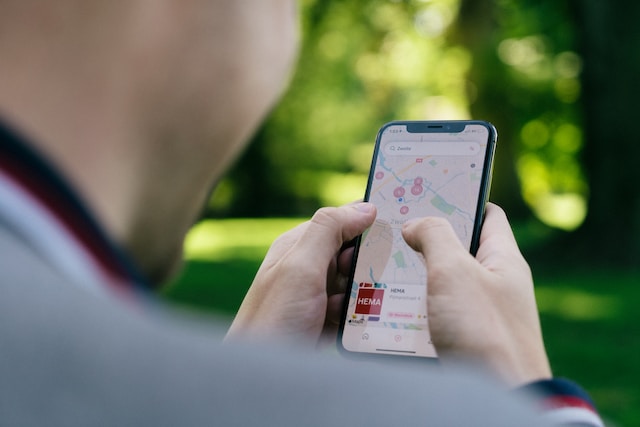
How To Save Routes on Google Maps Without Creating a Pin
You can also save routes on Google Maps without creating a pin. This method is useful for those who need help locating their destination on Google Maps. Here’s how to save routes on Google Maps without creating a pin:
Step 1: Sign into My Maps on your web browser or log on to the Google Maps app on your mobile phone.
Step 2: Click the “Save” icon at the bottom of the screen. It is the third icon from the left.
Step 3: Click “New list” to add a route to your Google Maps.
Step 4: Name the map and give it a description.
Step 5: Choose a list type. You can choose private or shared (for business purposes).
Step 6: Click the plus icon at the bottom right of the screen to add a place. You can choose the destinations on the map.
Step 7: Click the “Save” button.
To open the map and begin routing, open Google Maps and navigate to the “Saved” tab on the bottom toolbar. You can check out other routing options if you are unsatisfied with Google Maps.
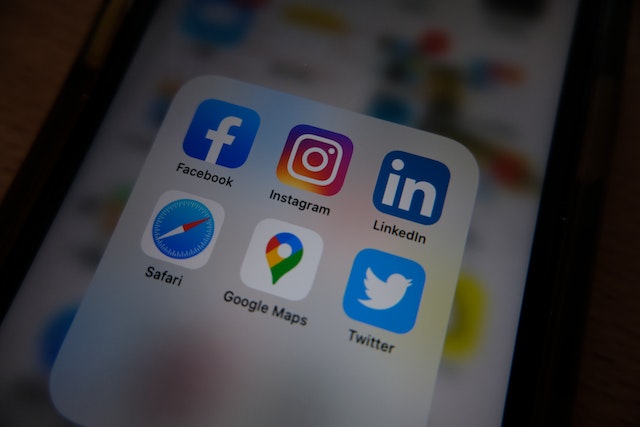
How To Save Routes on Google Maps Using iPhone and Android Devices for Easier Access
People often ask for ways to save routes on Google Maps on iPhone and Android. Firstly, it’s essential to recognize that Android devices usually come with the Google Maps app. However, you can use the web version if you don’t want to use the app.
On the other hand, iPhones do not usually have the Google Maps app pre-installed. To use the Google Maps app on your iPhone, you must download it from App Store. These are 5 steps to save routes on Google Maps on iOS or Android devices.
Step 1: Open the Google Maps app on your phone and click the “Go” icon in the lower right corner to choose your destination.
Step 2: Google uses your current location as your starting point. You can change it by clicking “Your location” to choose your starting point.
Step 3: Click “Choose destination” (at the top of the screen) to add the location you’d like to stop. You can use the search icon to choose your destination faster. To add more stops, click the “three-dot” icon at the top right and tap “Add stop.”
Step 4: Choose how you will travel (Transit, walking, driving, ridesharing, and cycling). You should note that you can only pin a driving route. You cannot pin transit, walking, ridesharing, and cycling options.
Step 5: Click the “three dots” menu on the top right side of your screen and click “Share directions.” Copy the link and save it in your notepad.
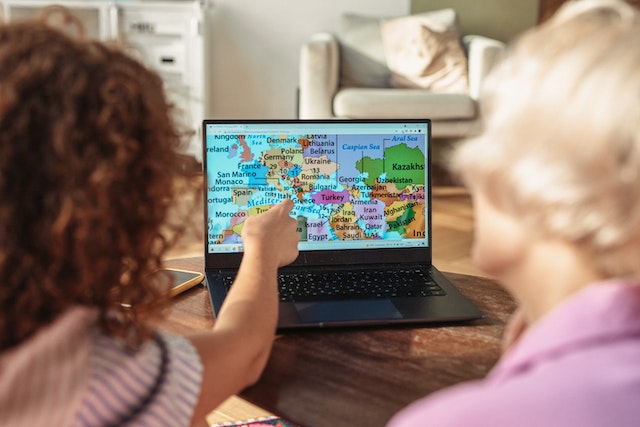
Alternative: Save Routes on Google Maps Using a PC
For some reason, you cannot save routes on Google Maps on a PC. However, you can save a destination. Here’s how to save destinations on your PC:
Step 1: Open Google Maps on your web browser.
Step 2: Insert your destination into the search bar.
Step 3: Click the “Save” icon underneath your destination picture.
Step 4: Choose a list of where you want to save your destination.
Step 5: Google Maps will automatically save your destination to a folder.
How Does Google Maps Save Routes Offline?
Google Maps is a great navigation tool until you find yourself in an area without internet or service fluctuations. Imagine driving out at night to meet some clients at an unfamiliar location and losing service connection. That’s bad, right? However, the good news is that you can save routes on Google Maps for offline use whenever you’re in areas with no internet access. Follow these steps to learn how Google Maps save routes offline.
- Connect your phone to the internet and open the Google Maps app or log on to the website on your PC.
- Create your map and zoom in or out of the area you wish to save online.
- Click the search bar, type “Ok maps,” then click “Enter.”
- Confirm the area and click “Download.”
- Scroll through your notifications to check if the download is complete.
- Click the map you downloaded to view the offline map. You can also click your profile icon and select “Offline maps” to choose your downloaded map.
- When you don’t need the offline map, click the three horizontal lines” on the left and select the map to delete.
It is vital to note that if you save routes on Google Maps for offline use, you can only get driving directions. Offline driving routes won’t show traffic information, alternate routes, and lane guidance.
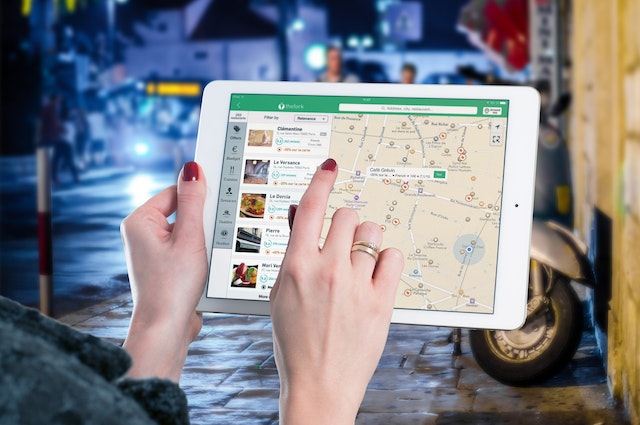
How To Save Routes on Google Maps and Share With Other Users
It is not enough to know how to save routes on Google Maps. Knowing how to share those routes for personal and business use is equally important. For instance, delivery service businesses must share routes with their drivers.
Google Maps has a new location-sharing feature on PC, Android, and iPhone. You have complete control over whom you share with, how long you share for, and how you share it. The app also makes it easy to share directions and gather feedback from drivers to plan more efficient routes. Here are the steps to follow when sharing routes on google maps:
- Open Google Maps on your web browser or launch the app on your smartphone.
- Type your destination in the “Search Google Maps” search bar.
- Tap “Directions” on the bottom-left side of your screen.
- Type your current location (or where you desire to start your journey) and your destination. Google Maps will show all the routes to that location.
- Choose your travel options (Driving, biking, walking, or public transit).
- Click the three dots icon at the top right side of your screen. Select “Share directions” with your family, friends, or drivers.
You can also send directions from your PC to your phone or email. From Step 5, simply click “Send directions to your phone” and choose if you want to send the route by mail or text. You will immediately receive a notification from Google Maps on your phone.
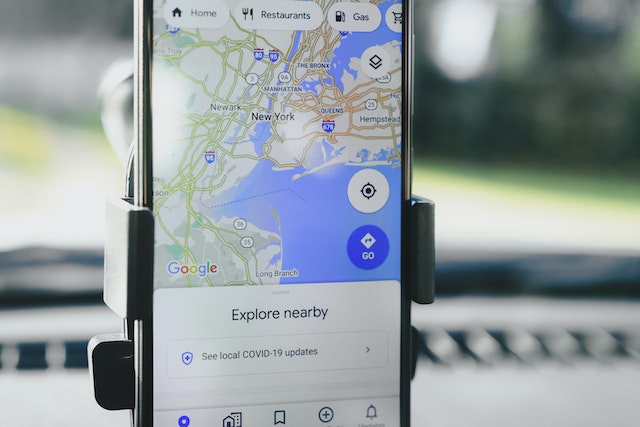
What You Must Know Before Using Google Maps To Save Routes With Multiple Stops
If you run a business that delivers goods to customers, you can use Google Maps to save routes with multiple stops. Before you can save routes on Google Maps, You have to plan a route with multiple stops which can be time-consuming. So, here’s how to plan a route with many stops and save routes.
- Open the Google Maps app or log on to the website.
- Type your current location or where to start your journey.
- Enter your first stop into the search bar.
- To add multiple stops, press the three dots at the top right of the screen. Then select “Add stop.” Google Maps will arrange the stops alphabetically from A to me.
- Click “Done” then “Start” to begin to get directions.
- Click the three dots menu and select “Share directions.”
- You can copy the link and save routes on Google Maps or save the link in your notepad to access it later. You can also customize the hours you wish to share your location with your contacts
It’s as simple as that! You now know to save Google Maps routes with multiple stops. However, note that when it comes to adding many stops, Google Maps has limitations. You can only save a maximum of ten stops on Google Maps. Thus, you may need to seek other Google Maps alternatives if you have multiple stops to make along your route.
Mapize: An Excellent Route Planning Tool To Save Routes on Google Maps
Google Maps allows you to save directions and routes on your device for future use and sharing purposes. You can even add your favorite locations and find them easily later. Unfortunately, Google Maps limits the number of stops you can add to your route and offers few customization options. This is why most delivery businesses seek alternative mapping tools like Mapize.
Mapize is a web-based mapping software that works with other navigation apps to find and save routes on Google Maps. It provides live traffic updates, shortcuts, and additional tools that customize your map to help you get through your route quickly.
You can input addresses manually or upload them from a CSV, allowing you to re-arrange and optimize your route with a single click. Mapize is an excellent route planner for salespeople, delivery businesses, and anyone that wants to plan a long trip. Try us out today and create your first map for free!