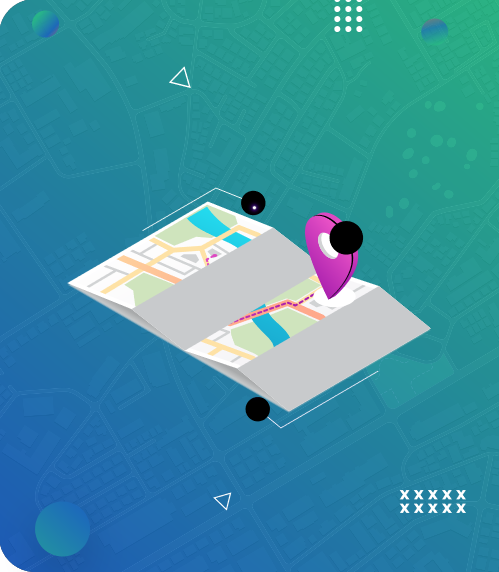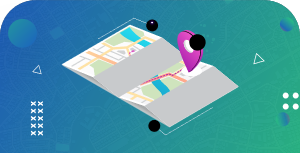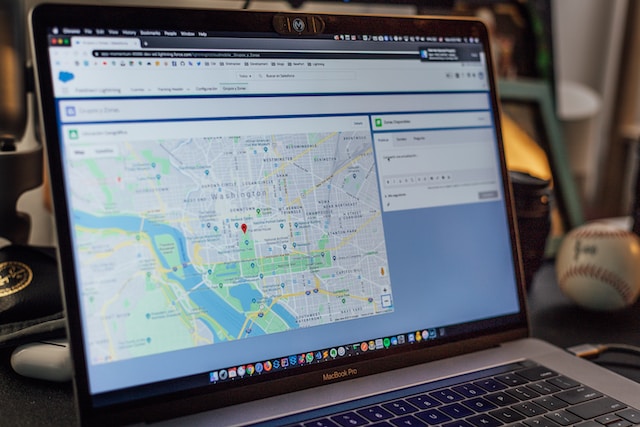Google Maps is an excellent navigation and location-based tool for millions of users around the earth. Yet, with heightened security concerns, anyone can figure out your home address while checking out Google’s Street View. This problem may seem unfixable to begin with. However, you can solve it if you know how to blur your house on Google Maps.
As today’s technological world intertwines our daily lives, we must exercise safety precautions. This is especially evident when a Google Street View car navigates around your neighborhood to map the area. While we praise these technological advancements in mapping, you may not know who is lurking behind the shadows seeking to harm your personal space.
This guide provides up-to-date information on how to blur your house on Google Maps. Interestingly, you’ll find out that doing so is straightforward. We’ll also consider some reasons why blurring houses on Google Maps is important.

- Why Is a House Blurred Out on Google Maps? 6 Benefits of Obscuring Properties on Google Maps
- 1. : Safeguarding Personal Security Is a Vital Reason To Learn How To Blur Your House on Google Maps
- 2. Knowing How To Blur Your House on Google Maps Preserves Anonymity
- 3. Knowing How To Blur Your House on Google Maps Can Help Protect Vulnerable People
- 4. Understanding How To Blur Your House on Google Maps Helps to Shield Sensitive Locations
- 5. Learning How To Blur Your House on Google Maps Ensures Full Compliance With Legal Laws and Regulations
- 6. Understanding How To Blur Your House On Google Maps Demonstrates Cultural Sensitivity
- How To Blur Your House on Google Street View via Desktop
- Using Your Mobile Devices To Blur Your House on Google Maps; How To Go About It
- 4 Valuable Tips To Consider When Learning How To Blur Your House on Google Maps
- Enjoy Better Mapping Solutions With Mapize
Why Is a House Blurred Out on Google Maps? 6 Benefits of Obscuring Properties on Google Maps
Everyone is safety conscious, and rightly so! While we utilize Google Maps in our navigation and daily commute, certain privacy measures are implemented by Google. One such privacy measure is blurring houses on google maps. However, you may wonder, “Why is a house blurred out on Google Maps?”
Suppose you are trying to navigate to a new neighborhood in Google’s Street View. As you navigate the digital landscape of this map app, you encounter blurred houses, which piques your curiosity. Indeed, you want to question the reasons behind such obscurity. Also, you will like to know how to blur your house on Google Maps. Without further ado, let’s look at five reasons why a house is blurred out on Google Maps.
1. : Safeguarding Personal Security Is a Vital Reason To Learn How To Blur Your House on Google Maps
Knowing how to blur your house on Google Maps helps protect your security. By making your home less identifiable, you reduce the risk of malicious actors or criminals gathering specific information about your property.
So, when deciding to blur your house on Google Maps, ensure your entrances, security systems, or valuable assets are not easily discernible. This will enhance the overall security of your residence.

2. Knowing How To Blur Your House on Google Maps Preserves Anonymity
Anonymity is a fundamental aspect of privacy. As you learn how to blur your house on Google Maps, you prevent strangers from easily associating your physical address with your online identity. This is particularly crucial for individuals who value privacy, like celebrities, politicians, and even high-risk individuals.
3. Knowing How To Blur Your House on Google Maps Can Help Protect Vulnerable People
Knowing how to blur your house on Google Maps is very important as it can protect vulnerable persons of interest. These include survivors of abuse, individuals seeking protection from stalkers, or people in witness protection programs. These individuals rely on the anonymity of their location or the obscurity of their houses to ensure their safety and well-being.
4. Understanding How To Blur Your House on Google Maps Helps to Shield Sensitive Locations
Certain locations or houses require an added layer of privacy for security reasons. Google Maps blur out these sensitive locations, such as shelters, safe houses, embassies, and even government facilities, to maintain the confidentiality of these spaces.
So, in emergencies, affected persons can find shelter in these sensitive locations obscured by Google Maps. Consequently, potential threats or adversaries seeking to harm them will be unable to gather detailed information about their whereabouts.
5. Learning How To Blur Your House on Google Maps Ensures Full Compliance With Legal Laws and Regulations
Learning how to blur your house on Google Maps aligns with legal and regulatory requirements. There are various law enactments from jurisdictions that protect personal privacy, and blurring houses ensures full compliance with these regulations. By proactively implementing privacy measures, Google Maps demonstrates its commitment to upholding the legal rights of its users.
6. Understanding How To Blur Your House On Google Maps Demonstrates Cultural Sensitivity
Blurring houses on Google Maps demonstrates cultural sensitivity and respect for diverse communities. Specific locations, such as places of worship or culturally significant sites, carry deep cultural or religious significance. Consequently, blurring out these spaces ensures that their sacredness remains preserved and prevents inadvertent disclosure that could be deemed invasive or disrespectful.
Understanding how to blur your house on Google Maps helps us better appreciate the complex interplay between technology, privacy, and societal expectations. Ultimately, this feature contributes to a more secure and privacy-conscious digital landscape for everyone.

How To Blur Your House on Google Street View via Desktop
Learning why Google Maps blur houses reinforce our belief in this app’s desire to promote privacy. However, knowing how to blur your house on Google Maps is not a simple process of going online and simply blurring.
As a matter of fact, Google provides a strict privacy policy for blurring sensitive information on Street View, including houses, faces, and license plates. Suppose you believe that your house is not adequately blurred on Google Maps or you want to blur your house. In that case, here’s how to blur your house on Google Street View using a PC.
- Open Google Maps on your PC by navigating to its official website.
- Find the location of your house you want to blur.
- Ensure your house area is visible in Street View. You can do this by dragging and dropping the yellow icon onto the map where you want to display it as Street View.
- Click the “Report a Problem” link at the bottom right corner of the Google Maps screen.
- Complete the form by selecting the “My Home” option and choose “Request Blurring.”
- Follow the prompts to provide additional details and submit your request.
It helps to remember that Google will review the request and decide whether or not to blur the requested area. Also, the blurring process is not instant, as Google’s processing will take some time. While waiting to process your blurring request, you can take additional privacy measures to protect your property.
While on the subject of how to blur your house on Google Maps, consider adjusting your privacy settings on other online platforms, like social media. Doing this helps to limit your personal information’s visibility. Reviewing your home’s privacy settings on other mapping services to ensure consistency is also advisable.
Using Your Mobile Devices To Blur Your House on Google Maps; How To Go About It
If you own a mobile device, you can also find the process of how to blur your house on Google Maps straightforward. When utilizing the Street View feature on your map app, an unauthorized user may have published a photo of your house. This act is in direct violation of the Maps User Contributed Content Policy.
Consequently, you must file a report to Google to help blur your house in Street view. Here are the simple steps on how to blur your house on Google Maps via mobile devices (iOS or Android).
- Open the Google Maps app on your mobile device.
- Find and open the photo that violates the Maps User Contributed Content Policy.
- Tap the screen once to show the menu bar.
- In the top right, tap “More.” Afterward, select “Report a problem.”
- Select “My Home” as the reason you are requesting that the image be blurred.
- Fill out the box with as many details as possible so Google can identify which building your house is.
- Entail your email address and complete the Captcha verification.
- Lastly, click “Submit.”
Google will review your report as soon as possible. Furthermore, please fill in your email correctly. In that case, Google can contact you for additional information on providing you with a status update. If your request is successful, Google will blur out your house.
4 Valuable Tips To Consider When Learning How To Blur Your House on Google Maps
Indeed, knowing how to blur your house on Google Maps have numerous benefits. Whatever reasons you may have to blur your house or property on Google Maps effectively. Here are four (4) valuable tips to help you succeed.
- Consider the Reason for Blurring a House
Before you discover how to blur your house on Google Maps, it is vital to specify the reason. You may resonate with some reasons for blurring out a house mentioned earlier in the guide. Consequently, you make informed decisions throughout the blurring process.
- Become Familiar With Google’s Policies
Google is a well-oiled machine with policies and guidelines for blurring a house on its map app. Thus, reading and understanding Google’s terms of service and community guidelines is beneficial. Adhering to these policies will ensure full compliance and processing of your blurring request.
- Verify Your Property Eligibility
It is interesting to note that not all properties are eligible for blurring on Google Maps. Typically, residential properties or sensitive locations qualify for blurring. However, commercial locations, public spaces, and location points are not eligible. Thus, before you learn how to blur your house on Google Maps, verify the eligibility criteria before proceeding further.
- Be Patient
The blurring process may take time, as Google receives numerous requests daily. It is essential to exercise patience during this period. Notably, Google assesses every request, and the time for each may vary. Thus, regularly check the status of your request through the provided channels for updates.

Enjoy Better Mapping Solutions With Mapize
In a world where privacy and security are becoming increasingly important, learning how to blur your house on Google Maps can give you the peace of mind you deserve. You can do well by following the steps and valuable tips on how to blur your house on Google Maps outlined in this guide. Consequently, you fully control your online presence and protect your personal space.
However, navigating Google Maps’ numerous features can sometimes be complex, and that’s where Mapize comes in. Mapize is an innovative mapping service that provides customizable and privacy-focused solutions. With its user-friendly interface and features, Mapize offers a platform that creates visually-appealing custom maps for your professional or personal needs.
Furthermore, by harnessing the power of Mapize, you can confidently take control of your online privacy. Suppose you’re concerned about personal security, safeguarding your property, or seeking greater anonymity. In that case, Mapize empowers users to shape the virtual representation of their real-world space.
With our expertise and dedication to user privacy, you can trust Mapize to be your partner in ensuring your online world aligns with your boundaries. So, why wait? Take the first step towards creating your first custom maps for free today.