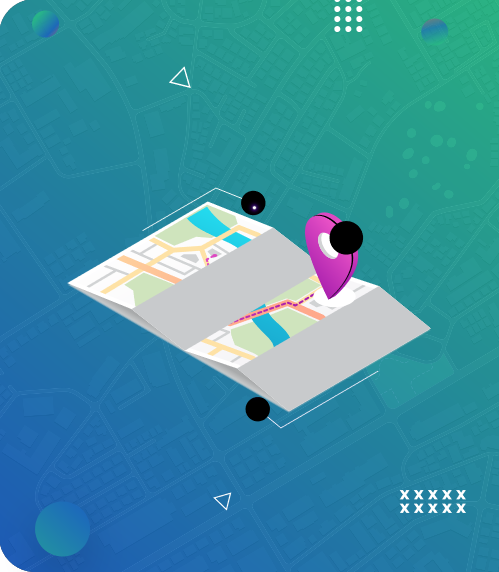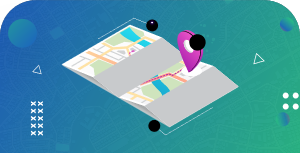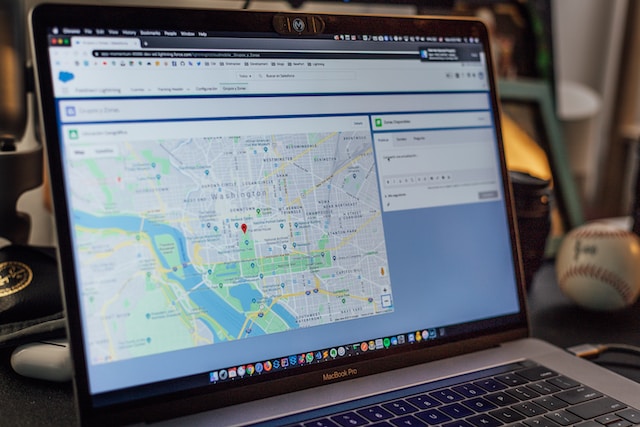Google Maps has revolutionized how we navigate and commute from our current location to our destination. This navigation app continues to roll out new and exciting features to ensure users get the best navigation experience possible. However, numerous Google Maps hidden features exist that can allow users to utilize this map app to its full potential.
These features spur us to fully appreciate this navigation tool as we employ it in our personal and professional needs. Certainly, you want to know more about Google Maps’ hidden features. Interestingly, this guide unravels the hidden gems that Google Maps offers and where we can find them.
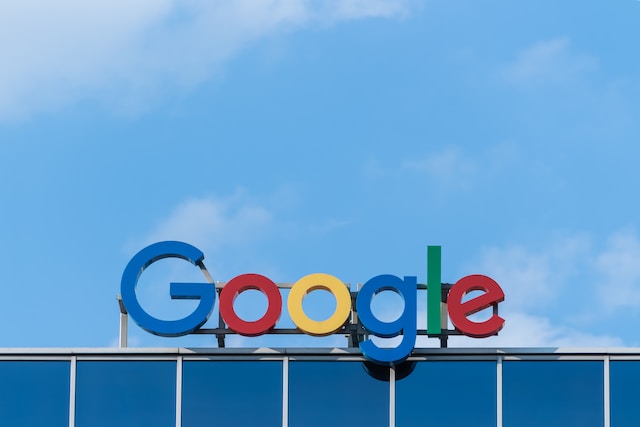
- Google Maps Hidden Features: 12 Fascinating Hidden Google Maps Tricks You Never Knew Existed
- 1. Offline Maps: One of Google Maps Hidden Features for Easy Navigation During Travels
- 2. Street View: One of Google Maps Hidden Features That Provides More Details About the Surroundings
- 3. Location Sharing: An Excellent Hidden Feature of Google Maps for Real-Time Tracking
- 4. Travel Back in Time: One of Google Maps Hidden Features for Accessing Old Photos
- 5. Incognito Mode: One of Google Maps Hidden Features for Privacy Purposes
- 6. Save Parking: A Top-Notch Google Maps Hidden Feature To Locate Your Car
- 7. Ride Booking: Google Maps Hidden Features for Getting to Your Destination Comfortably
- 8. Save Favorite Places: An Excellent Google Maps Hidden Feature To Save Multiple Locations
- 9. Measure Distance: One of Google Maps Hidden Features for Finding the Distance Between Two Points
- 10. Check the Last Train: Google Maps Hidden Features For Checking Public Transit Information
- 11. Create Maps: Google Maps Hidden Features for Creating Custom Maps
- 12. Live View AR Directions: An Intuitive Google Maps Hidden Feature for Easy Navigation on Street View
- 5 Google Map Tips That Can Provide a Better Navigation Experience for You
- Mapize Offers the Best Mapping Solutions for Your Personal and Professional Needs
Google Maps Hidden Features: 12 Fascinating Hidden Google Maps Tricks You Never Knew Existed
Google Maps has become an indispensable part of our daily lives, whether we are commuting or checking new areas. While we enjoy certain functionalities, there are Google Maps hidden features that can make our navigation and mapping smoother. Therefore, let’s discover twelve hidden Google Maps tricks available to you but didn’t know existed.
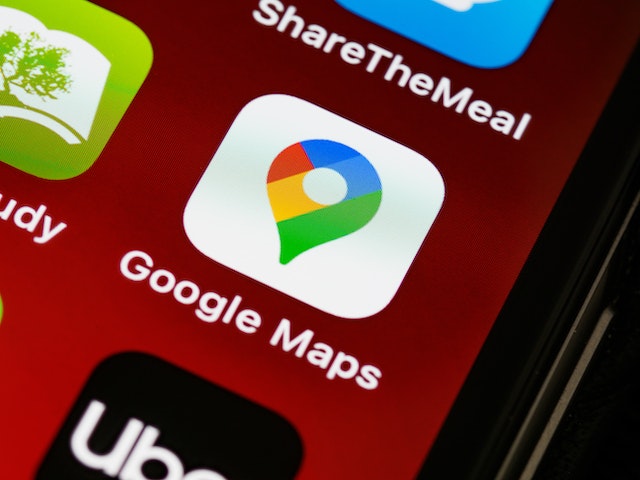
1. Offline Maps: One of Google Maps Hidden Features for Easy Navigation During Travels
One of the useful Google Maps hidden features that many users don’t know is the ability to download maps for offline use. This is especially helpful when traveling to a location with limited or no internet connection.
To download a map, search for you the location you want to download. Then, tap the three-dot menu button in the upper right corner of the screen. Select “Download offline map” from there and choose the area you want to download. Once the download is complete, you can access it from the “Offline Maps.”
2. Street View: One of Google Maps Hidden Features That Provides More Details About the Surroundings

Google Maps Street View is one of Google Maps hidden features that allows users to explore a location as though they are walking down the street. To access Street View, search for a location and drag the orange Pegman icon to the one you want to explore.
It then takes you to the ground level of such an area, where you can see buildings, pedestrians, and other landmarks. You can then use your finger to swipe around the screen and explore the area in 360 degrees. Thus, you get a sense of what a place looks like before you visit.
Image: A street view showing a man walking on the zebra crossing and other vehicles waiting on the road.
3. Location Sharing: An Excellent Hidden Feature of Google Maps for Real-Time Tracking
Google Maps lets users share their location with friends and family in real-time. To enjoy this Google Maps hidden feature, tap the blue dot representing your location on the map. From there, tap on the “Share location” button and choose who you want to share your location with. You can share your location for a specific time or until you turn off the feature.
4. Travel Back in Time: One of Google Maps Hidden Features for Accessing Old Photos
When accessing the street view feature, you can see any street without being physically present. However, one of Google Maps’ hidden features is “Back in Time.” This feature lets you access old photos of the street you are exploring.
The “Back in Time” feature has been available on PCs since 2014, and mobile devices can access it. To check out the old photos, click the clock icon in the top left. Then you will see a bar that you can drag to see all the previous Street View images Google captured through the years.
5. Incognito Mode: One of Google Maps Hidden Features for Privacy Purposes
Say you have something private you want to do but are aware of Google’s constant tracking. To avoid Google’s real-time tracking, one of the Google Maps hidden features you should consider is the “Incognito mode.”
Tap your profile picture in the Google Maps app to activate this feature. In the menu, you will find “Turn on Incognito Mode.” After activating this feature, Google will stop updating or using your location for future navigation.
6. Save Parking: A Top-Notch Google Maps Hidden Feature To Locate Your Car
One of the impressive Google Maps hidden features available to users is “save parking.” With this feature, you know precisely where you parked your vehicle. To use this feature, you will see the blue location dot. Afterward, you press and hold. A menu will pop up; click “Save Parking.” Google Maps will drop a yellow pin so you can remember where you parked. Then, it will save that location for 24 hours unless you remove it manually.
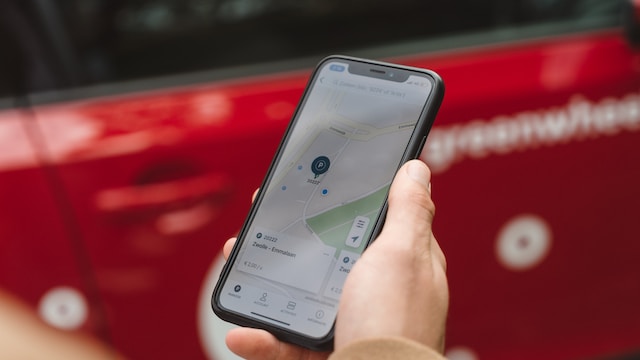
7. Ride Booking: Google Maps Hidden Features for Getting to Your Destination Comfortably
We often employ hail-riding apps such as Lyft or Uber to reach our different destinations. However, “Ride Booking” is one of Google Maps hidden features that helps you smooth your journeys. This feature saves you the stress of switching between apps. As a result, you can order your ride from the map app. This feature will display rides’ current prices and wait times, so you can make swift decisions to reach your destination.
8. Save Favorite Places: An Excellent Google Maps Hidden Feature To Save Multiple Locations
Suppose you have a favorite restaurant or other location that you frequently visit. In that case, you can save it to your Google account for easy access. Search for a location and tap the location pin to save it. From there, click the save button and choose the list to which you want to save it. Interestingly, you can create different lists with this Google Maps hidden feature for multiple locations, including restaurants and tourist attractions.
9. Measure Distance: One of Google Maps Hidden Features for Finding the Distance Between Two Points
When going on a hike or trail, one of Google Maps’ hidden features that can come in handy for you is the “Measure Distance” feature. The feature helps you to find the distance between two points. Using a desktop, you can right-click any spot and select the “Measure distance” option. Your pointer will be the starting point; anywhere you click after will display a straight line drawn toward it.
Alternatively, if you are on a mobile device, press and hold the screen, which will display a pin on your position. Swipe up and tap the “Measure Distance” option.
10. Check the Last Train: Google Maps Hidden Features For Checking Public Transit Information
Google Maps has several pieces of information on public transit you can use to figure out the last time a transit mode reached your final destination. One of the Google Maps hidden features that can serve that purpose is the “Check the last train” functionality. Select the public transport mode on your screen’s top once you have identified your starting point and destination.
Going further, you will notice a “Depart at” option. After clicking it, select the “Last” option and click “Set.” Google Maps will then show you the complete list of transport options and options for reaching your final destination.
11. Create Maps: Google Maps Hidden Features for Creating Custom Maps
“Create Maps” is a fascinating Google Maps hidden feature in that you can create custom maps and drop pins on multiple locations. This feature is primarily available on PCs. Thus, when you navigate the Google Maps website, click the three lines next to the search bar on the left. Then, select “Your Places,” “Maps,” and then the “Create Map” option. After doing this, you can mark up locations and implement directions and routes.
12. Live View AR Directions: An Intuitive Google Maps Hidden Feature for Easy Navigation on Street View
Knowing where to turn and what direction to face can be challenging when using Street View in navigation. However, this new Google Maps hidden feature, “live View AR directions,” makes it incredibly simple to do so effectively.
With your phone’s camera, Google Maps brings true life to the world around you by adding an overlay of navigation arrows with Augmented Reality (AR) technology. This feature works in areas with excellent Street View coverage. This feature may not work for all locations, but it is a perfect tool to help you get around quickly.

5 Google Map Tips That Can Provide a Better Navigation Experience for You
There are numerous Google Maps hidden features that you can employ to provide you with a better navigation experience. In addition to these features, here are five Google Maps tips that can help you maximize the different functionalities of the navigation software.
- Use Voice Commands: A useful Google Maps feature is its voice commands. This feature allows you to use the app hands-free while driving. To activate Google’s voice command, say “OK Google” and then your command. You can use the voice command to search for specific addresses, check traffic conditions, or get an Estimated Time of Arrival (ETA).
- Customize Your Routes: Google Maps offer multiple route options when navigating to a destination. However, you can customize your route by adding waypoints or avoiding tolls. You can add stops along your route and reorder them as needed.
- Use Transit Directions: Another impeccable Google Maps tip is utilizing transit directions to help you get around. After searching for your destination and getting the “Directions” button, select the “Transit” tab to see available route options.
- Calibrate Your Phone’s Compass: Calibrating your phone’s compass is another effective Google Maps tip that prevents you from going in the wrong direction. Move your device in a figure-eight motion a few times on the app. This will fix calibration issues, and you can reach your destination correctly.
- Save Offline Maps: This is one of Google Maps hidden features that can make your trips smooth if you’re traveling to areas with limited internet connectivity. All you need to do is search the location, tap on the location pin, select “Download offline map,” and choose the area you want to save.

Mapize Offers the Best Mapping Solutions for Your Personal and Professional Needs
Google Maps is a potent tool to help us navigate the world. By utilizing some of the Google Maps hidden features, we’ve discussed in this guide. You can make the most of this app and unlock its full potential.
While Google Maps hidden features are excellent tools to use in navigation, what if you’re looking for an even more powerful mapping tool? That’s where Mapize comes in. Mapize is a mapping platform offering advanced features for businesses and individuals alike.
With Mapize, you can create custom maps with your data and share them with others. You can also add layers, markers, and labels to your maps to make them more informative and engaging. Whether you’re looking to explore hidden gems in your city or plan a road trip across the country, Mapize can help. Thus, if you seek an advanced mapping tool to answer your navigation needs, join Mapize and create your first free custom map today.